How to Start Mining Ethereum w/ Claymore (Windows)
Mining can get incredibly confusing to dive straight into, so like many things, let's hope to simplify it.
Ethereum (ETH) is one of the top currencies to mine with ram-heavy GPUs. Put your card in on whattomine.com and see what coins are most efficient for you to mine.
All my cards mine ETH efficiently, so that's what I've gained the most experience in (using Windows 10). For reference, I am currently using an Rx570 4-Gig and 1050-Ti. If you need a refresher on some mining terms, visit my blog post Crypto Cheat Sheet. For this guide, we're going to use Claymore's Dual Miner with reasons being: it's easy to begin, can be customizable when you're ready to get advanced, mines both Nvidia and AMD (even mixed), has a low fee, transparent, updated, and it can mine two types of coins at once without much detriment to the ETH hash rate. This is also going to be for pool mining instead of solo mining with the reason being that if you're just getting into it, pool mining is the more accessible way to begin.
To begin, download Claymore's Dual Miner and any driver updates for your cards from the manufacturer's websites. If you are using any AMD cards, they have a "Blockchain Driver" specifically for mining, so make sure to get that one! While that is downloading, set up your Ethereum wallet, my recommendation is https://www.myetherwallet.com. If you need a rundown on wallets, I posted about that as well at Crypto Cheat Sheet.
Claymore's miner comes set up with the writer's address, pool, and some very basic settings, all located in the batch (.bat) files. They're titled for each combination of mining; either ETH or ETC (Ethereum Classic) as the main coin and Decred (DCR), Sia (SC), Lbry Credits (LBC), Pascal (PASC), and other Blake-protocol coins. You can make your own for different coins, cards etc as well. To do so, I recommend copying and pasting an existing batch file, changing the name, and editing the new one as shown by some examples below.
(Keep in mind you need to change the public addresses for every batch file so it's being sent to the correct address, or change it as shown below in the config.txt file. You can also add worker names after the public addresses. A sample -ewal command might look like "-ewal 0x0E836D109A8df6fee8118c87ED48dD5E866f9328.ETHonly")
To edit batch files, right click the .bat and click "edit", and edit it with notepad. The general format is "-command" followed by a space and then the input. For example, to put in your ETH/ETC pool with ethermine.org (US pool), you type "-epool us1.ethermine.org:4444". As a philosophical note for all coins, please pick smaller pools to mine with to continue all efforts towards ensuring and maintaining decentralization.
A quick note if you're using any AMD GPUs, there's a list of five "setx" commands in the .batch files that are necessary to keep your card from burning out. They're defaulted in most of them and available on the website and Readme, just make sure they're in there!
An example for adding in Siacoin as a dual coin could be "-dpool stratum+tcp://us-east.siamining.com:7777 -dwal YourWalletAddress.NameOfMiner -dcoin sia -dcri 20". This will have an effect on your hashrate but with the right setup, it can be negligible; you just have to do some trial and error to find the sweet spot!
Some handy, additional settings I've found useful in Claymore's miner are:
- "s" in the running miner to print status, hashrates, etc
- "-dcri xx" where xx is the percentage of resources given towards the dual coin, "+" or "-" to move this up or down 1 percent while in the miner
- "-mode x" to set ETH/dual mining modes. "0" for dual, "1" for ETH only. For multiple-GPU example, "mode 1-02" will apply "mode 1" to GPUs #0 and #2 (first and third).
- "-fanmin xx,xx" (AMD only) sets the minimum fan speed where xx is the percentage. For multiple cards, separate by commas.
- "-tstop xx" is the max temperature point where the miner will stop the GPU, in Celsius. Use "-tstart xx" to set a lesser temperature value to start the card mining again.
At this point you should be ready to start! Run the batch file and give everything a few minutes to set up. The miner automatically creates log files in case there is an error. Check with your public address on the mining pool's website after 10-15 minutes (and after you see some submitted shares on the miner) to see your progress! Keep in mind that it will usually take around 24 hours to get an accurate report of how efficiently your miner is working with that particular coin, pool, etc. Examples of the miner and report on the pool website are below!
Miner:
ETH Pool:
Turning on the Afterburner
This is another mild step up in complexity because it can burn out cards, but I'm including this information to get you familiar with the programs, terms, etc. If you're using Nvidia cards, this has a much needed feature and should be opened even for just the fan control which is not supported in most miners.
This starts by downloading MSI's Afterburner. The link to download isn't obvious, so here's a clip of it:
This program allows you to easily overclock your GPUs, control your fan speed, display some vital information, and more. If you have Nvidia GPUs that you're using, always open this program along with the miner for the fan control if nothing else. For fan control with any GPU, click settings, the "fan" tab, and then you can place or move dots on a graph that changes fan speed relative to temperature. In your main interface, make sure the "options" cog is selected for the fan control to work! (There are a lot of cool skins to pick from in options, so don't freak out if yours doesn't look the same)
The custom fan options being on:
Click the large cog button and the "fan" tab to adjust fan speed. Here is an example for my setup. You can model it but please use one that's best for your setup!
For more advanced users, you can alter the clock speeds for core and memory clocks here to improve your hashrate. This is for advanced users only and doing so improperly may harm or ruin your card. I take no responsibility in what you do with your hardware. Now that that's out of the way... Ethash protocol is primarily RAM-based, so increasing the memory clock has a greater effect on that hash rate, while most of the Blake-protocol ones are based more off of core clock speed. Depending on the base clock speeds of your card, you may need to increase it to improve hash rate or decrease it to conserve power. Play around with these options and don't be afraid to go into negative values if you have a good card that can be scaled back without a change in hashrate. Do some testing, apply, and in the miner hit "s" for status a few times to see a few hash rates and find a sweet spot. You will also need to give each of these trials a few minutes since increasing either of these will increase the temperature (which you can also coordinate with fan speeds).
Some general settings I've noticed for longevity of your cards are as follows:
- Keep your card under 80 degrees Celsius for sure. That's pretty hot and will burn things.
- Optimal longevity temperatures are 60 degrees Celsius or below, most people run around 65-70.
- Do not run your fan at 100%, you will burn out the motor. Try to keep the fan below 70-80% speed. More advanced cards have recommended fan speeds on their website.
Hope this was enough to get you started mining! If I left anything out or there are general mining questions, feel free to ask!

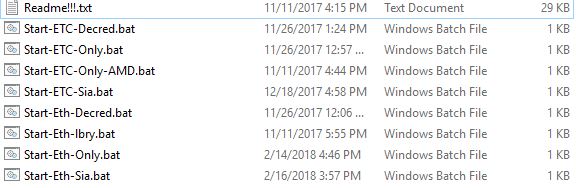






Comments
Post a Comment